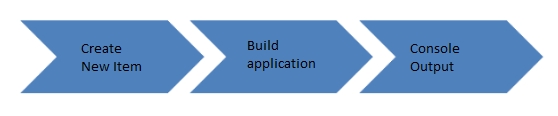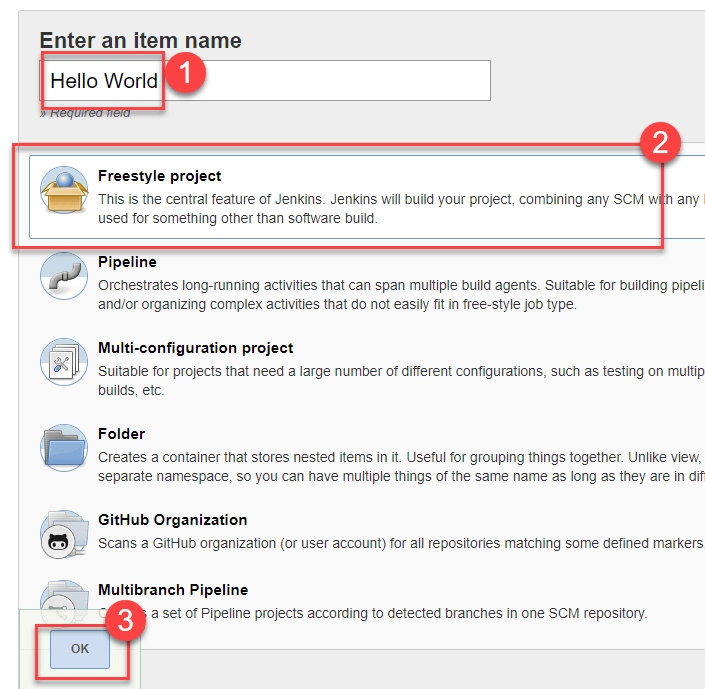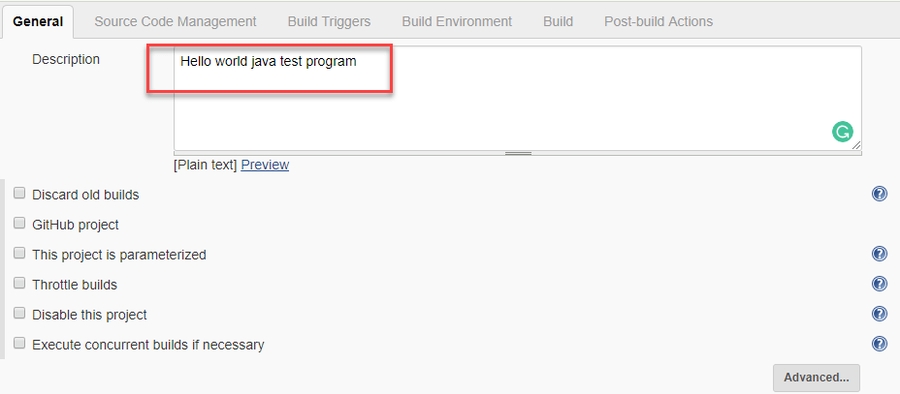Create a Build Item
Jenkins Project Build Type
Freestyle Project
Pipeline Project
Create your initial Pipeline as a FreeStyle Project
A Jenkins project is a repeatable build job which contains steps and post-build actions. The types of actions you can perform in a build step or post-build action are quite limited. There are many standard plugins available within a Jenkins freestyle project to help you overcome this problem. They allow you to configure build triggers and offers project-based security for your Jenkins project.
Creating a Freestyle Build Job
The freestyle build job is a highly flexible and easy-to-use option. You can use it for any type of project; it is easy to set up, and many of its options appear in other build jobs.
Step 1) To create a Jenkins freestyle job, log on to your Jenkins dashboard by visiting your Jenkins installation path. Usually, it will be hosted on localhost at http://localhost:8080 If you have installed Jenkins in another path, use the appropriate URL to access your dashboard.
Step 2) Click on "New Item" at the top left-hand side of your dashboard
Step 3) In the next screen,
Enter the name of the item you want to create. We shall use the "Hello world" for this demo.
Select Freestyle project
Click Okay
Step 4) Enter the details of the project you want to test.
Step 5) Under Source Code Management, Enter your repository URL. We have a test repository located at my repo

It is also possible for you to use a local repository.
If your GitHub repository is private, Jenkins will first validate your login credentials with GitHub and only then pull the source code from your GitHub repository.
Step 6) Now that you have provided all the details, it's time to build the code. Tweak the settings under the build section to build the code at the time you want. You can even schedule the build to happen periodically, at set times.
Under build,
1. Click on "Add build step"
2. Click on "Execute Shell command" and add the commands you want to execute during the build process.

Step 7) When you have entered all the data,
Click Apply
Save the project.
Step 8) Now, in the main screen, Click the Build Now button on the left-hand side to build the source code
Step 9) After clicking on Build now, you can see the status of the build you run under Build History

Step 10) Click on the build number and then Click on console output to see the status of the build you run. It should show you a success message, provided you have followed the setup properly
Lets add Github Trigger to run Jenkins Pipeline


Just save this and send git commits to this repo, it will trigger Jenkins Build and you will se Build running on Jenkins console
Last updated
Was this helpful?