Bastion Host | Jump Server
Bastion hosts are instances that sit within your public subnet and are typically accessed using SSH (for Linux) or RDP (for Windows). It acts as a ‘jump’ server, allowing you to use SSH or RDP to login to other instance in private subnet.
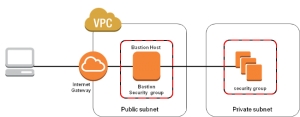
High Availability (HA) can be ensured for Bastion hosts by having multiple bastion hosts in each availability zone, with each bastion host is mapped to an Auto scaling group
A NAT instance is, like a bastion host, lives in your public subnet. A NAT instance, however, allows your private instances outgoing connectivity to the Internet (to get updates), while at the same time blocking inbound traffic from the Internet.
It is required to use Elastic IP addresses for bastion hosts mainly if you are using high availability scenarios.
The following are the best practices while configuring a bastion host
1. Never place your SSH private keys within a bastion hosts/ server. As suggested, use SSH Agent Forwarding for this task to connect first to the bastion host then to other instances on the private subnets. This lets you keep the private keys only with your servers.
2. Make sure the security group on the bastion host to allow SSH (port 22) to connect only from your trusted hosts and never from 0.0.0.0/0 mask.
3. Always have more than one bastion. For example, having a bastion host for each Availability Zone (AZ).
4. Make sure to configure security groups on private subnets to accept SSH traffic only from the bastion hosts.
How to handle Bastion hosts via SSH Agent Forwarding?
SSH Agent:
The SSH agent handles signing of authentication data for you. When authenticating to a server, you are required to sign some data using your private key, to prove that you are. As a security measure most people sensibly protect their private keys with a pass phrase, so any authentication attempt would require you to enter this pass-phrase. This can be undesirable, so the ssh agent caches they key for you and you only need to enter the password once, when the agent wants to decrypt it.
The SSH agent never hands these keys to client programs, but merely presents a socket over which clients can send it data and over which it responds with signed data. A side benefit of this is that you can use your private key even with programs you don’t fully trust.
Another benefit of the SSH agent is that it can be forwarded over SSH. So when you ssh to host A, while forwarding your agent, you can then ssh from A to another host B without needing your key present (not even in encrypted form) on host A.
These SSH Agents can not only be used when the paraphrase is being used. This can be successfully used in Bastion hosts. Rather copying the PEM (rather the private key) to the Bastion host, it is more secure to hand this process to SSH Agents. That would be more secure and easy!. So here are the simple steps to follow if you are to do this task. However, if you are running this on heavily secured environment with well designed Security groups and NACLs, it is always good to have a complete idea before executing this. Otherwise you will end up having too many confusions. If all well, this works like a charm!
Step 1: Adding the private key (PEM file) to the key chain. This allows the user to access the private instances without copying to the bastion host. This adds an additional layer of security.
Step 2: Check whether the private key is properly added to the key chain
The above will list all the keys added to the chain. Check whether the key you added is listed there.
Step 3: Access the Bastion Host (Public instance)
Step 4: Access the private instance
Last updated
Was this helpful?